
19 APR 2021 FM: CHDIRAUX TO: ALAUX ALAUX 012/21 Subj: AUXDATA II SKILLS AND AVAILABILITY UPDATE 1. When AUXDATA II was brought online, it incorporated the Skills Bank database which had served as the system-of-record repository for Auxiliarists’ various non-Coast Guard skills, expertise, and availability for potential assignments to duty. In the interest of having updates in place by the start of the 2021 hurricane season, all Auxiliarists are asked to log-in and complete any updates by May 15, 2021 to ensure that your skills, expertise, and availability are updated and accurate in AUXDATA II. 2. The following steps will enable you to perform this update: a. Log into AUXDATA II. b. Click the “Members” menu at the top of the screen. c. Enter your Name or Member number into then Search box on the top right of the screen (use the master search bar not the “Search this list” box) and hit ENTER. d. Click your name under the word “Members” in the search results on the left side of the screen. e. There are four “pages”. You will open on the Detail page where your name and Unit number will be found. f. Click the “Skills and Availability.” Page to the right of the “Related” page, g. Under “Availability for Coast Guard Support Operations,” confirm what is displayed for the following: 1. Your availability during the week. 2. Your willingness to travel outside your home area. 3. Your ability to perform the duties for which you are qualified. 4. Your willingness to do Coast Guard or Auxiliary administrative support missions. 5. Your Auxiliary photo ID card status. h. If you want to make changes, then select or deselect appropriate boxes and click the green “Save Availability” button when done. i. Proceed to the bottom half of the screen where the “My Skills” menu is shown and confirm what is displayed. j. If you want to make additions, first select “Skill Group.” k. Next select the skill group you want to add. l. Click “Add Skill.” The skill will appear under the “My Skills” section. If the exact term is not found, select the closest equivalent. You can add other skills by repeating steps j-l. m. You can select your Occupation using the same approach only instead of clicking on “Add Skill”, click the “Set Occupation” button. The skill you selected will then appear on your “Detail” page in the “Occupation” field. n. When you are finished making changes, click the green “Save Skills and Occupation” to complete. o. If you would like to remove a skill, click the red “Remove” button to the left of the skill you wish to remove. p. Click “Save Skills and Occupation” when finished with all changes to complete. 3. If you have any questions about how to complete these changes, contact your FSO-IS officer, who can make these changes on your behalf. 4. Internet release is authorized.
If you have a question regarding this ALAUX, please seek resolution within your Chain of Leadership and Management (COLM) including up to your servicing District Director of Auxiliary (DIRAUX). If your question still cannot be resolved after that, then please email CGAUX@uscg.mil.
|
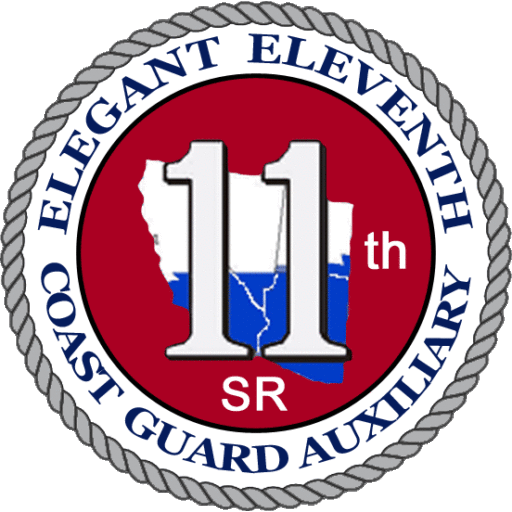

Leave a Reply